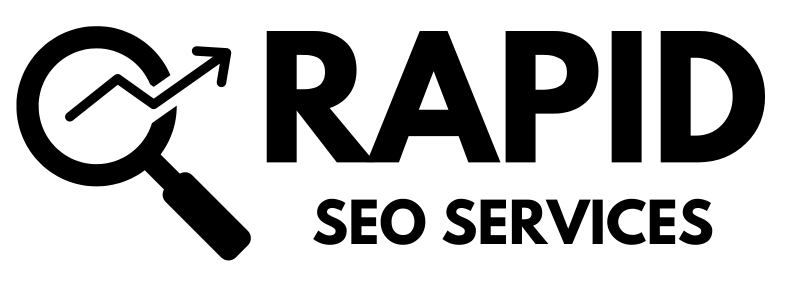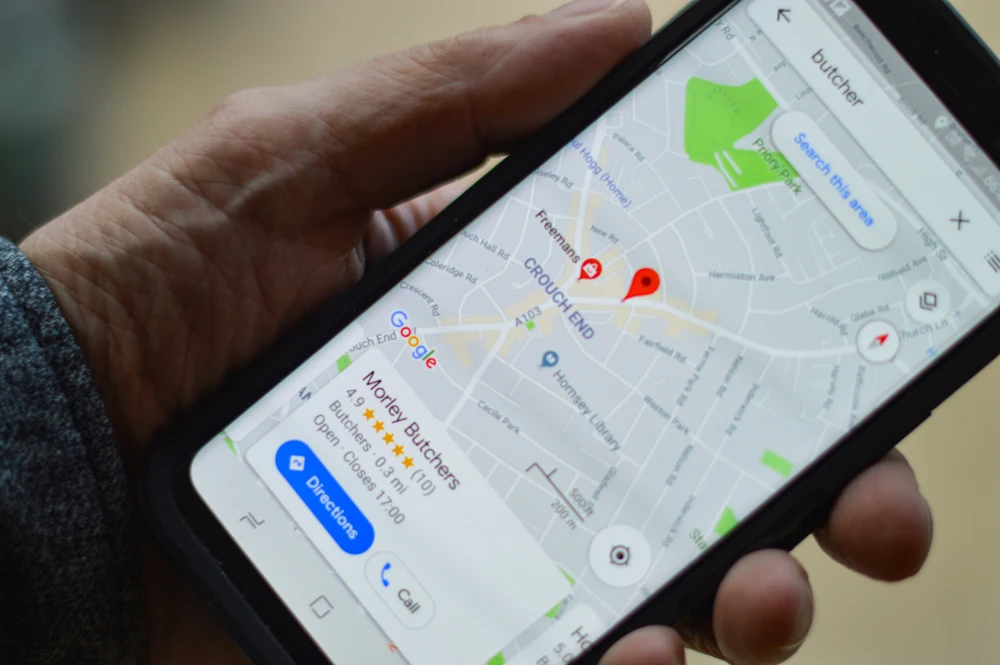In the fast-paced world of business, ownership changes can occur for various reasons. Whether you’re handing over your Google My Business profile to a new owner or transferring primary ownership within your organization, understanding the process is crucial. This comprehensive guide will walk you through how to transfer ownership of your Google My Business profile, ensuring a smooth transition and uninterrupted management of your business information.
What is Google My Business?
Google My Business is a powerful tool provided by Google that allows businesses to showcase their presence on various Google platforms, including Google Search and Google Maps. It enables businesses to provide essential information such as their address, opening hours, and contact details, making it easier for potential customers to find and engage with them.
Importance of Primary Ownership
Within Google My Business, primary ownership holds significant authority and control over the business profile. The primary owner has the ability to manage listing details, respond to customer reviews, and grant access to other users. Transferring primary ownership is essential when there is a need to pass on the responsibility of managing the business profile to another individual or entity.
How to Transfer Primary Ownership
Transferring primary ownership of your Google My Business profile is a straightforward process. Follow these step-by-step instructions to successfully transfer ownership:
Step 1: Log into your Google My Business Account
To begin the ownership transfer process, log into your Google My Business account using your credentials.
Step 2: Navigate to the “People and access” Tab
Once logged in, navigate to the “People and access” tab within your Google My Business profile settings. This tab allows you to manage users and their roles within your account.
Step 3: Select the New Primary Owner
From the list of users, select the individual or entity who will take over as the new primary owner of the Google My Business profile.
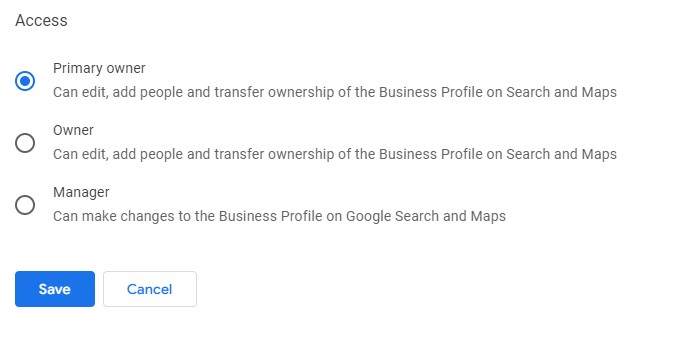
Step 4: Grant Primary Ownership
After selecting the new primary owner, assign them the role of “Primary Owner” within the user settings. This role grants them full control and authority over the business profile.
Step 5: Confirmation and Completion
Once the new primary owner has been assigned, save the changes. The transfer of ownership will take effect immediately, and no further confirmation is required from the new primary owner.
Managing Users in Google My Business
In addition to transferring ownership, Google My Business allows you to manage other users who have access to your account. This section will cover adding and removing users, as well as assigning roles and permissions.
Adding Users to Your Account
To grant access to another individual or entity, follow these steps:
- Log into your Google My Business account and navigate to the “People and access” tab in business profile setting.
- Click on the “Add New User” button.
- Enter the email address of the new user and select the desired role and permissions.
- Save the changes, and the new user will receive an invitation to access the account.
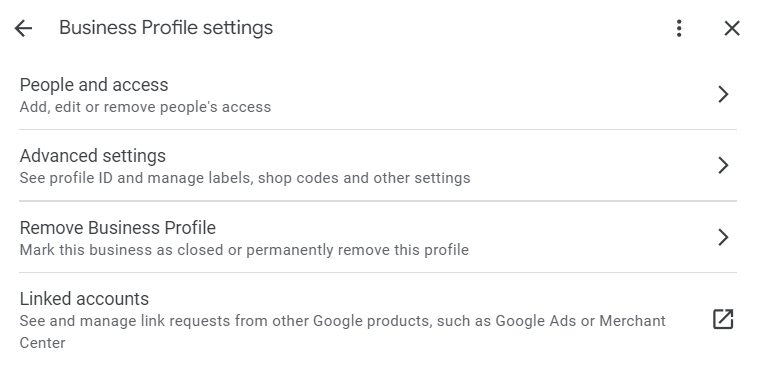
Removing Users from Your Account
If you need to remove a user from your Google My Business account, follow these steps:
- Log into your Google My Business account and navigate to the “People and access” tab.
- Locate the user you wish to remove and click on the “Remove” button.
- Confirm the removal, and the user will no longer have access to your account.
Assigning Roles and Permissions
When adding or managing users in Google My Business, it’s important to assign the appropriate roles and permissions. Google provides different user roles, including “Owner” and “Manager.” Assigning the correct roles ensures that users have the necessary access and authority to fulfill their responsibilities within the account.
Best Practices for Transferring Ownership
To ensure a successful ownership transfer and seamless management of your Google My Business profile, it’s essential to follow these best practices:
Double-Check Email Addresses
Before initiating the transfer, double-check that the email address of the new primary owner is accurate. Any typos or mistakes in the email address can lead to complications during the transfer process.
Assign the Correct Roles
When transferring ownership, make sure to assign the new primary owner the role of “Primary Owner” to grant them full control and authority over the business profile. Additionally, assign other users appropriate roles and permissions based on their responsibilities within the account.
Review Business Information Carefully
Before completing the ownership transfer, thoroughly review all business information displayed on your Google My Business profile. Ensure that all details, including the business name, address, hours of operation, and website, are accurate and up to date. It’s also advisable to keep any sensitive or confidential information undisclosed during the transfer process.
Conclusion
Transferring ownership of your Google My Business profile is a critical step to ensure smooth management of your business information. By following the step-by-step guide provided in this comprehensive article, you can successfully transfer ownership, delegate responsibilities, and maintain the continuity of your business presence on Google.
Top Searches
What Type of Sitemap Is the Most Important for SEO? | How Does Google My Business Work | How to Transfer Ownership of Google My Business | Can Digital Marketing Be Replaced by AI | Best SEO Tools for Small Businesses | Best Free Apps For Social Media Marketing | How Long Should a Meta Title Be from SEO Perspective | How to Check the Sitemap of Your Website | Importance Of SEO In Digital Marketing | PPC Management for Small Business | Benefits of LinkedIn Advertising | How to Optimize for People Also Ask | Benefits of International SEO | What’s a Best Practice for Using Ad Extensions | Can You Merge Instagram Accounts